Technical Tip
You can change the order in which the job lines are displayed by selecting an option under the SORT menu (refer to "Job Transaction Processing - Sort").
Use this option to inquire on purchase orders, invoices or purchase history for a job item.
Refer to "Managing Service Jobs".
|
|
|
Technical Tip You can change the order in which the job lines are displayed by selecting an option under the SORT menu (refer to "Job Transaction Processing - Sort"). |
Micronet displays the Job Purchase Order Inquiry screen showing any purchase orders for the item.

For information on this screen, refer to "Job Inquiry - Inquiry - Purchase Order Inquiry".
Micronet displays the Select Output Device screen.
|
|
|
Reference For more details on these options, refer to "Selecting the Output for Inquiries and Reports". |
Micronet prints or displays the Job Invoice Inquiry.

For information on this inquiry, refer to "Job Inquiry - Inquiry - Invoice Inquiry".
Micronet redisplays the Job Transaction Processing screen.
Micronet displays the Job Purchase History Inquiry screen showing a list of purchase orders/goods received for a job.
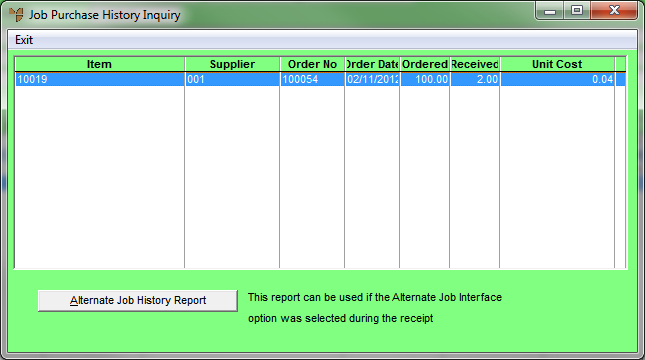
For information on this inquiry, refer to "Job Inquiry - Inquiry - Purchase History Inquiry".
Micronet redisplays the Job Transaction Processing screen.